How to Automatically Back Up and Restore Your Home Assistant Configuration to GitHub or GitLab (with Zero Downtime)
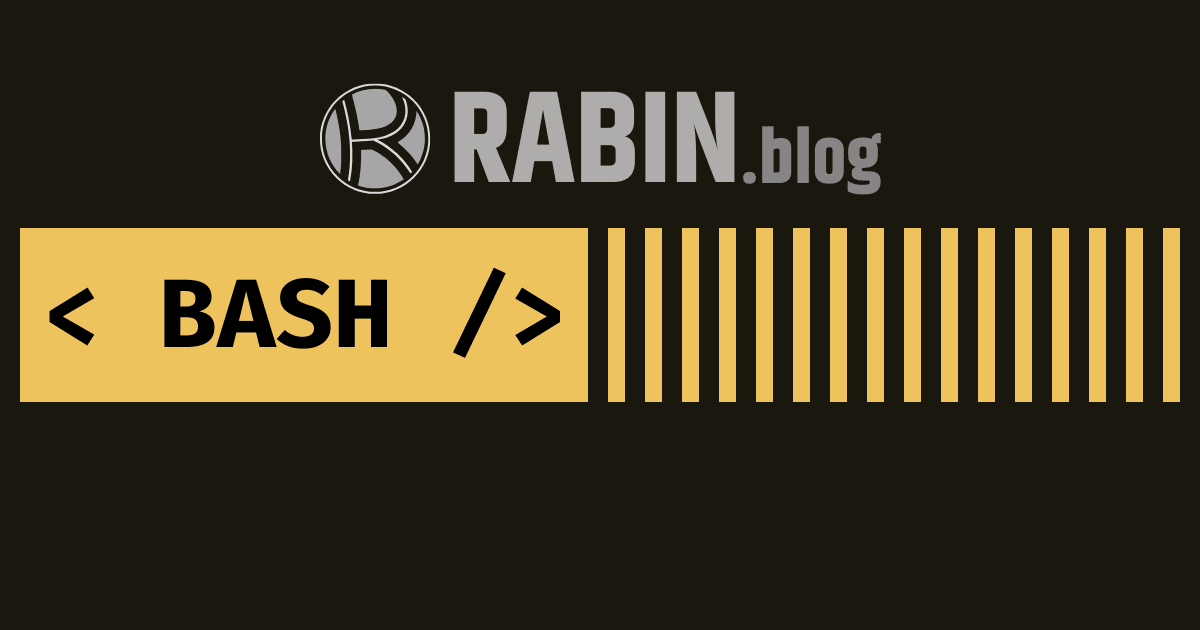
Easily automate Home Assistant config backups to GitHub or GitLab with step-by-step scripts and instant restore tips.
Home Assistant is the brains of your smart home, but even the most seasoned tinkerers have experienced the frustration of a corrupted SD card, accidental misconfiguration, or a failed upgrade. What if you could instantly roll back to a working state or migrate your entire setup to a new server with just one script? That’s the power of automated versioned backups with GitHub or GitLab.
In this guide, you’ll learn how to fully automate Home Assistant configuration backups to a private Git repository (GitHub or GitLab), with a built-in safety net for easy restoration—no more manual copying or guesswork.
Why Should You Back Up Your Home Assistant Configuration?
- Protect Against Data Loss: Hardware failure, power loss, or SD card corruption can wipe out months (or years) of tweaks and automations.
- Safe Experimentation: Easily roll back breaking changes, failed updates, or botched YAML edits.
- Portability: Instantly migrate your Home Assistant to new hardware, a fresh install, or another location.
- Version History: See exactly when and how your setup changed, and who changed it (if you collaborate).
- Peace of Mind: Sleep better knowing your smart home is always just a
git pullaway from full recovery.
Prerequisites
- Home Assistant installed (Home Assistant OS, Supervised, Container, or Core).
- Access to the Home Assistant file system (via SSH & Terminal add-on or host SSH).
- A GitHub or GitLab account with a private repository created for backups.
- Basic Git knowledge (cloning, committing, pushing).
- (Optional but recommended) A private SSH key set up for authentication.
Step 1: Prepare Your Home Assistant for Git Backups
1. Access Your Home Assistant Terminal
- Use the official Terminal & SSH add-on in Home Assistant, or SSH into your host (for advanced installations).
2. Generate or Place Your SSH Key
If you don’t have an SSH key, generate one:
- Save it to
/config/ssh/id_ed25519for persistence.
- Save it to
Add the public key (
id_ed25519.pub) to your GitHub or GitLab account under SSH Keys.
3. Initialize a Git Repo (If Not Already Initialized)
In your Home Assistant config directory:
4. Add Your Remote Repo
For GitHub:
For GitLab:
5. Set Your Git User Info (Local)
Step 2: Create the Backup Script
Place this as /config/git-auto-backup.sh:
Make the script executable:
Step 3: Automate Backups with Home Assistant (No Cron Needed!)
Cron is not available on Home Assistant OS by default. Instead, use a Shell Command and a time-based Automation.
A. Add Shell Command
In your configuration.yaml:
Looks like this, it may have multiple entries.

B. Create a Time-Based Automation
Add this automation (via UI or in YAML):
Now, every night at 3am, your config is safely backed up to your Git repo!
You can also do the above using HA UI.
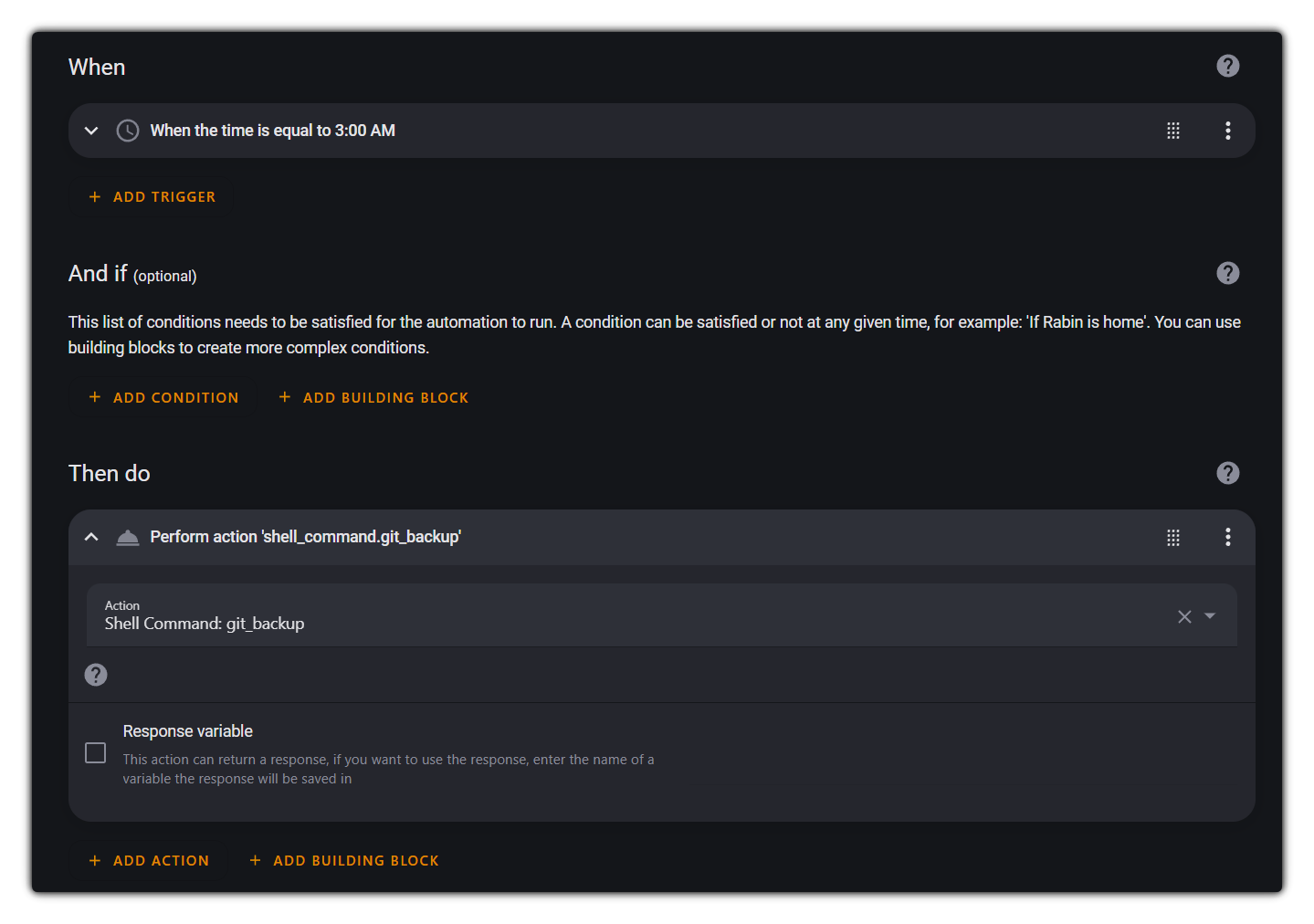
Step 4: Restore from Backup (Disaster Recovery)
Here’s a safe restore script that will backup your current config before restoring:
Don’t forget to make it executable:
Run it manually when you need to restore.
Best Practices & Tips
Use a `` file to exclude secrets, database files, and cache:
(Customize for your setup.)
Always use private repositories for Home Assistant config backups.
Regularly check your backup log (
/config/git-auto-backup.log) to ensure successful runs.Test your restore process on a test system before disaster strikes.
Conclusion
Automating Home Assistant config backups with GitHub or GitLab ensures your smart home brain is always safe and portable, no matter what happens. With just a few scripts and Home Assistant’s built-in automation, you get versioned, remote, restorable backups—completely hands-off.
Stay smart, stay backed up, and never fear a Home Assistant experiment again!
Did this guide help you? Share it with other smart home fans or leave a comment with your own backup tips!

Comments