How to Setup Your Macbook as a Desktop

Do you know you can setup your Macbook Pro so that it can work like a desktop?
It's actually pretty simple.
Here is what you will need for the setup:
- A good monitor, it is better if the device is 2K or 4K and at least 26 inches of size. Typically, these monitors comes with HDMI connection option.

- USB-C to HDMI cable, this will connect your MacBook pro 2016 or later version to the monitor. Also provide audio routing if your monitor comes with Speakers.

- A bluetooth wireless keyboard. Logitech has a good working capability with MacBooks.

- A bluetooth wireless mouse, Logitech MX Anywhere 2 is a great option for this.

How do you set it up:
- First connect your bluetooth wireless keyboard and mouse with your Macbook
- Now you can close the lid of your Macbook to sleep position
- Attach the power supply
- Attach the USB-C to HDMI cable from your MacBook pro to your monitor
- Turn on the Monitor if it is not already
- At this point Macbook will wake up from sleep without opening the lid
- It will ask you to enter your Macbook Password to continue
- You can use your wireless bluetooth keyboard and mouse to continue your work
- Setup your monitor as extended desktop from display options
After this process, you will adjust your desktop resolution as the way that fits best for the monitor you have.
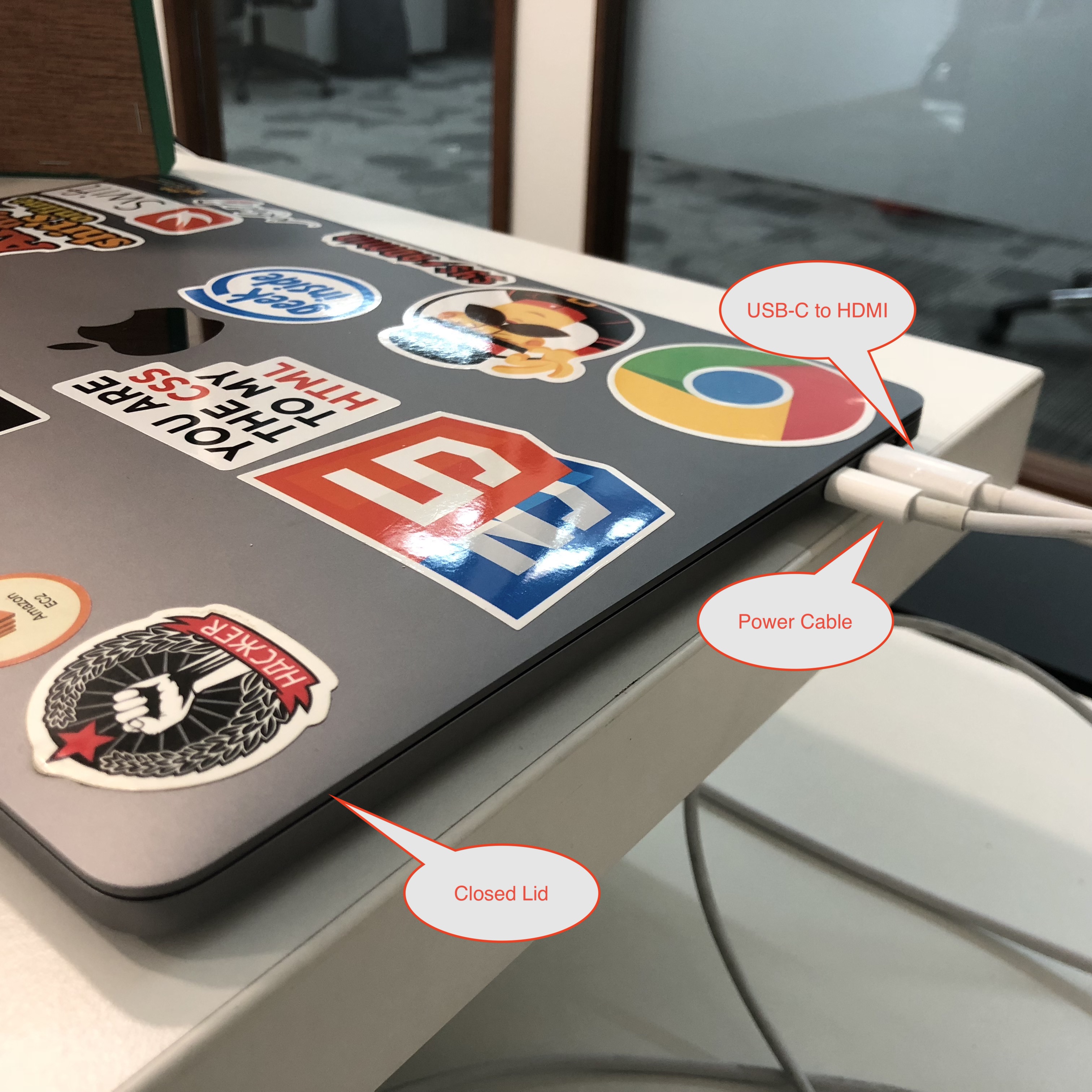
From this point forward, you can just unplug the MacBook when you go back home. And, when you come back to work, you just plugin two cables. Power and USB-C to HDMI to the MacBook.
That's all.

Comments